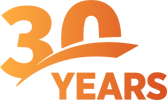Instructions & User Manuals
ONLINE INSTRUCTIONS
- ESI — Phone System Instructions
- Samsung — Phone System Instructions
- NW Cloud Talk — Phone System Instructions
PHONE & SYSTEM PDF USER MANUALS
ESI — Phone System Instructions
ESI — Record Holiday Greeting
- On any ESI phone within the system, press PROG/HELP. The normal station programming menu prompt will begin to play.
Note: If using an ESI Feature Phone that has separate PROGRAM and HELP keys, press PROGRAM. - Stop the prompt by pressing HOLD (or, on an older ESI phone, PARK).
- Enter the ADMINISTRATOR PASSWORD and then press #.
Note: If this doesn’t admit you to Administrator-level programming (the phone display should show ADMINISTRATOR), contact Northwest Telecom for assistance. - Access FUNCTION 61 by pressing 6 1.
- After the prompt, press 5 4 0 to select system prompt 540, which is the holiday greeting. If you have already recorded the holiday greeting, the system will play it for you. If you are satisfied with the currently recorded holiday greeting, skip to STEP 8.
- To record the holiday greeting (either for the first time or to replace an existing one), press 1. The system will then prompt you through the normal recording of the holiday greeting.
- When finished recording, press #. The system will then play back the newly recorded holiday greeting. If it is acceptable, press # to accept; if not, go back to STEP 6.
- Press # to accept the holiday greeting. This is the greeting that now will play when your system is put in holiday mode through the use of a programmed DAY/NIGHT KEY.
ESI – Remote Setting of Greetings
Remote Setting of Day, Night, Holiday, Auto Modes & Greetings
Normally, the system’s DAY/NIGHT MODE operation will be manually controlled at an ESI desktop phone and/or set to follow the DAY/NIGHT MODE tables (programmed by the Installer) automatically. In addition, the Administrator can remotely change the mode and/or re-record the HOLIDAY GREETING to handle unexpected closings such as for INCLEMENT WEATHER.
Remotely logging into the system with the ADMINISTRATOR PASSWORD lets the caller do the following:
• Re-record the greetings (DAY, NIGHT, DAY2 & NIGHT2)
• Re-record the HOLIDAY greeting
• Change the mode to DAY / NIGHT / HOLIDAY / DAY2 / NIGHT2 (or AUTO)
- At the MAIN GREETING, enter * * 4 5 6 # — or the new PASSWORD — to enter remote programming mode.
- You’ll hear prompts that will allow you to change the answer mode (DAY, NIGHT, DAY2, NIGHT2, HOLIDAY or AUTO) and/or to re-record the HOLIDAY GREETING and the main greeting (ID 1). Follow the prompts to perform the desired operation.
- Exit by pressing * and hanging up.
ESI – Time & Date Change
- On any ESI phone within the system, press PROG/HELP. The normal station programming menu prompt will begin to play. Stop the prompt by pressing HOLD (or, on an older ESI phone, press PARK).
- Enter your ADMINISTRATOR PASSWORD and then press #.
- Access Clock & Calendar by pressing 1 4 1.
- Enter a new time using a twelve-hour format and then press #.
(Example: Enter 1 2 3 3 # for 12:33.) - Select AM or PM by pressing a SCROLL KEY and then #.
- When the date appears, either press # to accept the currently displayed date as correct or enter a new date in an eight-digit format, including leading zeroes, and then press # and hang up to finish the entry.
(Example: For February 12, 2013, enter 0 2 1 2 2 0 1 3 #. )
ESI – Initiating a Conference Call
- While connected to a call, press CONF, call another station or outside person, and then press CONF again.
- Repeat this procedure to add another person (up to the maximum available phone lines) to the conference.
- Hang up to disconnect all persons in the conference.
- If the newest added-on person does not answer, press his/her station key again or press FLASH/RDL to return to the original conferees.
Samsung — Phone System Instructions
Samsung – First Time Voicemail Easy Setup
- CHANGE YOUR PASSWORD — DIAL # 7 1
Required to log-in as a subscriber. Password length can be from 1 to 8 digits. - RECORD YOUR NAME — DIAL # 7 2
This recorded name plays to your callers when they are transferred through the Auto Attendant. The Automated Directory also plays your recorded name so callers get confirmation that they have selected their intended party.
Note: By default you will not be included in the Dial By Name Directory if you do not record your name. - ENTER YOUR DIAL-BY-NAME DIRECTORY NAME — DIAL # 7 3
You are asked to first enter (spell out) and accept your Last Name, then your First Name on the Telephone Keypad. The Automated Directory uses this feature for callers who know your name but do not know your extension number. Example for Jane Doe: Doe would be entered as 3 6 3 and Jane would be entered as 5 2 6 3. - RECORD YOUR PRIMARY (NO-ANSWER) GREETING — DIAL 5 1
This Personal Greeting plays to your callers when you do not answer your phone. If you are only going to record one greeting, this is generally the one greeting you should record. If you do not record this greeting a system generated greeting will tell the caller you are not available and give them the option to leave you a message or dial another extension number.
Note: Step 5 may or may not be available depending on your system’s configuration. - RECORD YOUR MAILBOX GREETING — DIAL 5 7
This Greeting is only used if you do not have a Primary Greeting recorded and/or another Subscriber transfers a caller directly into your Mailbox.
Samsung – Time & Date Change
First Enable Customer Level Access
- With your handset on-hook, press the TRSF or TRANSFER button and then press 2 0 0.
- Enter the four digit passcode 1 2 3 4.
- Press 1 to enable.
- Press the TRSF or TRANSFER button to save. Phone display should return to Normal. After completing the above instructions, move on to setting the date and time.
Then Set Date & Time
- Press the TRSF or TRANSFER button and then press 5 0 5.
- Enter the new time and date using the following format:
W = Day of the Week (0 = Sun, 1 = Mon, 2 = Tue, 3 = Wed, 4 = Thu, 5 = Fri, 6 = Sat)
MM = Month (01 = Jan … 12 = Dec)
DD = Day (01 – 31)
YY = Year
HH = Hour (use 24 hour clock, 00 – 24)
MM = Minute (00 – 59) - Phone display will return to STEP 2 so you can verify time and date, or re-enter if necessary.
- Press the TRSF or TRANSFER button to store new time and date as well as exit programming.
NW Cloud Talk — Phone System Instructions
Handling Calls
Your cloud phone system features various ways to move calls around, including park, voicemail transfer, and more. In this section, references to BLFs are the 1-touch buttons to extensions of coworkers.
Making Calls
Making a call with your phone does not require a leading 9. You can dial on-hook or off-hook. Calls to the US are all dialed using 10 digits.
To Dial On-Hook
- Dial the PHONE NUMBER.
- Pick up the handset, headset, or speaker.
To Dial Off-Hook
- Pick up the handset, headset, or speaker.
- Dial the PHONE NUMBER.
Receiving Calls
When a call comes in, you can answer it via speakerphone or handset.
To Answer a Call Using a Handset
- Lift the handset off-hook.
To Answer a Call Using a Speakerphone
- Press the SPEAKER button.
Park A Call
On your phone system, hold is a local function. This means a call held on your phone cannot be picked up at another station. PARK is a system-wide function. This means a call parked at one phone may be picked up by any phone.
- Press any green PARK button to park the call. The park button will turn red identifying there is a call parked on it.
- Hang up.
- To retrieve the parked call, press that red PARK button on any phone to pick it up.
Transfer to Voicemail
Voicemail transfer routes a caller straight to the recipient’s voicemail box without ringing the recipient’s phone.
- Press the TRANSFER button.
- Dial 7 + EXTENSION — or — press the RECIPIENT’S BLF KEY.
Example: For extension 101’s voicemail press TRANSFER + 7 + 101.
Transfer to Extension
Note: Transfer goes straight to the recipient. We highly recommend parking the call and intercomming the recipient to let them know the have a call on PARK.
- Press TRANSFER.
- Dial the EXTENSION — or — press the RECIPIENT’S BLF KEY.
- Press TRANSFER.
Transfers to External Number
A transfer can also go to an external number such as a cell phone.
- Press TRANSFER.
- Dial the 10-digit PHONE NUMBER.
- Press TRANSFER.
Intercom
To Ring an Intercom
Intercom functionality is ideal for announcing visitors or asking a quick question. When one phone intercoms another extension, it rings the other phone by default.
- Dial the EXT — or — press the RECIPIENT’S BLF KEY
To Live Answer Intercom
When one phone intercoms another extension, it does not ring the other phone. Instead, the other phone will beep, and then its microphone and speaker turn on.
- Dial 99 + EXT — or — 99 + RECIPIENT’S BLF KEY
Example: To intercom extension 101, dial 99 + 101.
Directed Call Pickup
Directed call pickup (DCP) allows you to answer a call ringing at another station.
- Dial *35 + EXTENSION — or — RECIPIENT’S BLF KEY
Example: If extension 101 is ringing, dial *35 + 101 to pick up that call.
3-Way Conference Call
- Call or be called by the first participant in the conference.
- Press the CONFERENCE key/softkey, and then dial the second participant.
- After the second participant picks up, press CONFERENCE again to connect everyone.
Setting Up Your Mailbox
- The first time you log in to your mailbox you are walked through recording your name for the directory and recording your personal greeting.
- The name recording is for the dial-by-name directory, so when someone enters the first three letters of your last name, it will play back your name recording.
- The greeting plays when your mailbox is reached. It is very important to make a custom message, as many callers will not leave messages at mailboxes that have generic greetings.
Accessing Voicemail
To Access Your Voicemail
- Press the MESSAGES button on your phone to access your voicemail box, or dial 5001 if you can not identify the voicemail button.
- If you subscribe to multiple mailboxes, a list of mailboxes may appear. Select the mail box you want to access.
- When prompted, enter your voicemail PIN, and then press #.
To Access Another Person’s Mailbox
- Dial 5000.
- When prompted, enter the other person’s EXTENSION NUMBER.
- Enter the voicemail PIN of the other person’s mailbox, followed by #.
Change Voicemail Greeting
- Press the MESSAGE key (envelope icon)
- You will be asked to enter your password.
If a greeting has not been recorded you will be asked to record your name followed by pressing the # key. Then you will be asked to record your greeting followed by pressing the # key.
To Change Your Voicemail Greeting
- Press 6 at the main menu.
- Press 1 to record a new greeting.
- Press 1 to choose your default greeting.
- Record your new greeting then press # to stop recording.
To Review Your Voicemail Greeting
- Press 6 at the main menu.
- Press 2 to review your greeting.
- Press 1 to play your default greeting.
To Change Your Voicemail Password (PIN)
- Press 5 at the main menu.
- Press 1 to change password.
- Enter your new PIN followed by #.
- Reenter your new PIN followed by # to confirm.
To Record Your Name for the Directory
- Press 5 at the main menu.
- Press 2 to record your name.
- Record your name followed by #.
- Press 1 to add your name to the directory.
ESI — PDF User Manuals
- ESI 30 Phone Guide
- ESI 40 Phone Guide
- ESI 55 Phone Guide
- ESI 60 Phone Guide
- ESI Communications Servers Administrator’s Manual
- ESI IP Server 900 Administrator’s Manual
- ESI Phone User’s Guide ESI-50L
- ESI Phone User’s Guide for IP Server 900
- ESI Phone User’s Guide
- ESI Remote IP Cordless Handset II Quick-Reference Guide
- ESI-50L Communications Server Administrator’s Manual
Samsung — PDF User Manuals
- Samsung Digital Keysets Quick Reference Guide
- Samsung DS-5000 Series Keyset User Guide
- Samsung DS-5000 Series Keysets Quick Reference Guide
- Samsung ITP-5121D IP Keyset User Guide
- Samsung OfficeServ iDCS Keyset User Guide
- Samsung OfficeServ SMT-i3105 Keyset User Guide
- Samsung OfficeServ SMT-i5210 Keyset User Guide
- Samsung OfficeServ SMT-i5220 Keyset User Guide
- Samsung OfficeServ SMT-i5230 Keyset User Guide
- Samsung OfficeServ SMT-i5243 User Guide
- Samsung OfficeServ SMT-i5343 and SDM Guide
- Samsung SMT-i3105 Quick Reference Guide
- Samsung SMT-i5210 Quick Reference Guide
- Samsung SMT-i5220S Quick Reference Guide
- Samsung SMT-i5343 and SDM Guide
- Samsung System Administration and Special Features Guide iDCS